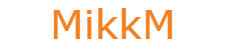Step 1: Adding product group.
Navigate to SYSTEM SETTINGS->PRODUCTS/SERVICES.
Click CREATE NEW GROUP
Fill out group name (example: Streaming services)
Click SAVE CHANGES.
Step 2: Adding product.
Click CREATE NEW PRODUCT.
Choose product type: other,
Choose product group, you just created,
Fill product name (example: Full TV),
Choose 1-Stream module
Click CONTINUE
Fill out product description
Click on PRICING
Choose payment type: reccurring
Enable monthly or quarterly etc. and set price ( ! ).
Click on MODULE SETTINGS
Server group: Onestream
Product type: Streaming line
Package: Choose wich package this product activates
Choose Automatically setup the product as soon as the first payment is received
Click on CUSTOM FIELDS
Add 1 custom field: Line id and mark it admin only. (!!)
Click Save Changes
Congratulations you have now setup a streaming line product!
! One service length per product ex. Monthly or Quarterly but not all together, also make sure your package has same length in XUI
If your package is trial, make sure to match its length with autoterminate on fixed term field.
!! Adding this custom field is a must, without it module cannot work correctly.