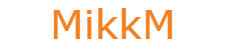Uploading files and activating module:
- Module zip file contains two directories calles addons & servers, upload them both your WHMCS modules directory.
- Login to WHMCS admin and navigate to SYSTEM SETTINGS->ADDON MODULES.
- Scroll down find MpegTV and click activate.
- Now click configure and tick full administrator after that click save changes.
Configuring module and adding server in WHMCS:
- Navigate to ADDONS->MpegTV, make sure module license is ok, if its not contact support.
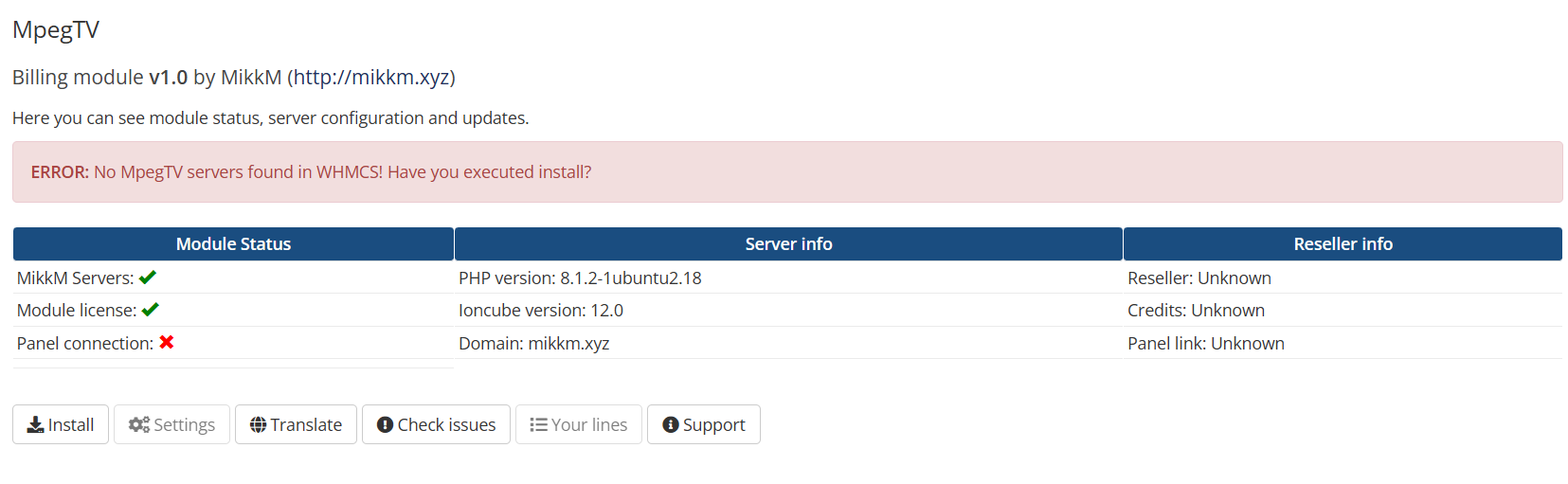
- Click install to open installer, this tool will test connections to MpegTV API and create new server and new server group in WHMCS with nessecery details.
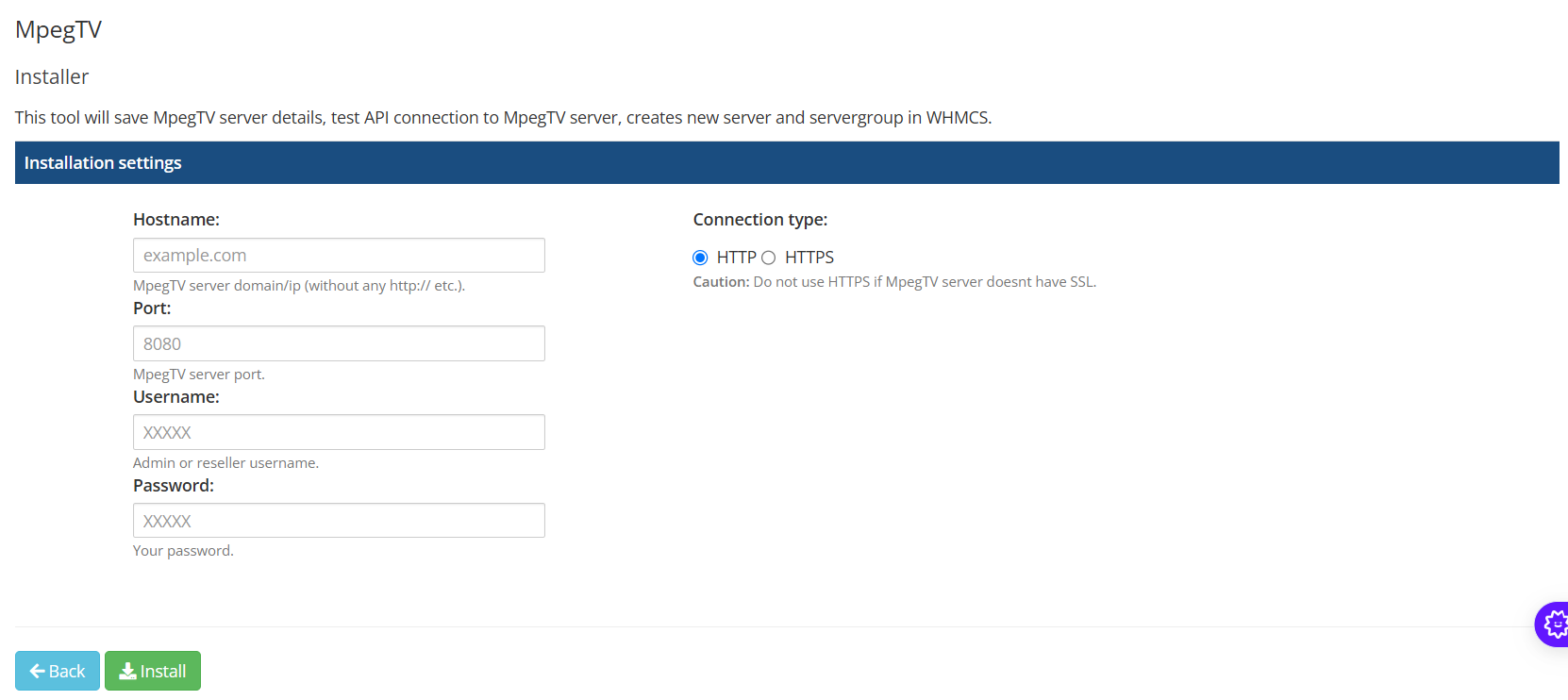
- Fill in the fields:
Connection type: If MpegTV server supports SSL then use HTTPS, if not then use HTTP*.
Hostname: Pure domain or ip address of MpegTV panel no http,https,port or anything other.
Port: Web port of MpegTV panel.
Username: Admin or Reseller username.
Password: Admin or Reseller password - Click install.
If everything goes well you should see following result:
Connection to MpegTV API: OK
Create server in WHMCS: OK
Create server group in WHMCS: OK
Add server to group in WHMCS: OK
If anything fails you will be prompted with error, go back and try again, if you are stuck contact support.
*Caution: using HTTPS while server doesnt support it, will result in connection failed.