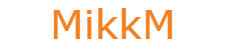Uploading files and activating plugin:
Plugin zip file contains one file OneStream.php, upload this to application/default/plugins/misc in your aMember installation directory.
Login to aMember admin and navigate to Configuration->Add-ons.
Search for for onestream and click Activate.
Checking status of plugin:
Navigate to 1-Stream->Status.
Make sure license is ok and your system meets minimum requirements needed. API connection can be NOT OK for now.
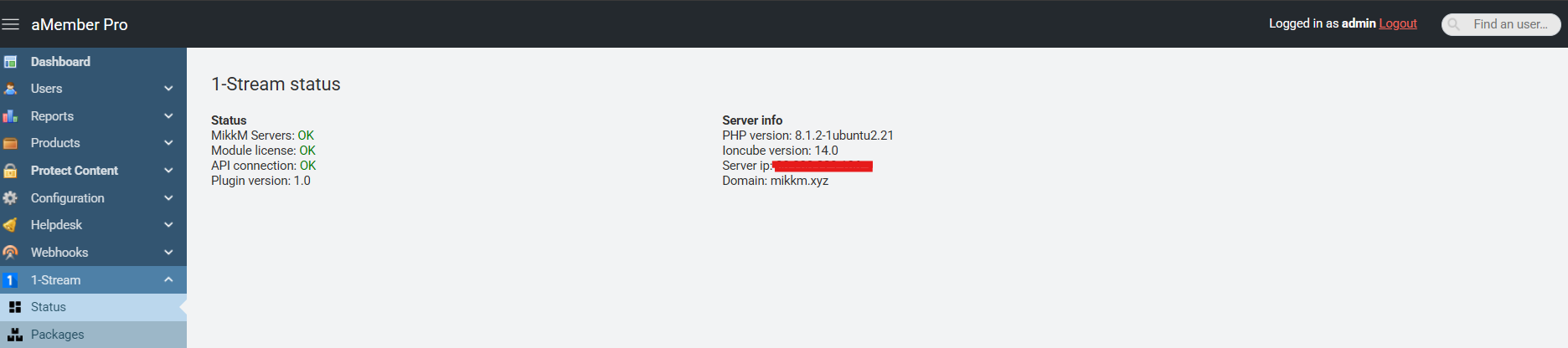
Configuring plugin:
Navigate to Setup/Configuration->One Stream
Fill in the fields:
Debug: Enable only if facing issues, outputs more info in debug log.
Panel host: Host/domain of 1-Stream panel without trailing slash (example: http://example.com or https://example.com)*
Admin port: Admin port of 1-Stream panel, it is used for API calls.
HTTP port: HTTP port of 1-Stream panel, it is used for playlists.
API token: API token you created earlier.
API key: API key you or admin created earlier.
Username type: Random or Email**
Welcome email: If enabled then client receives welcome email after successful purchase.
Click Save
*Pay attention if your XUI server supports SSL and use http:// or https:// accordingly.
**Username type email is not suggested as 1-Stream doesnt support multiple lines with same username and this could cause issues if client tries to order multiple products.
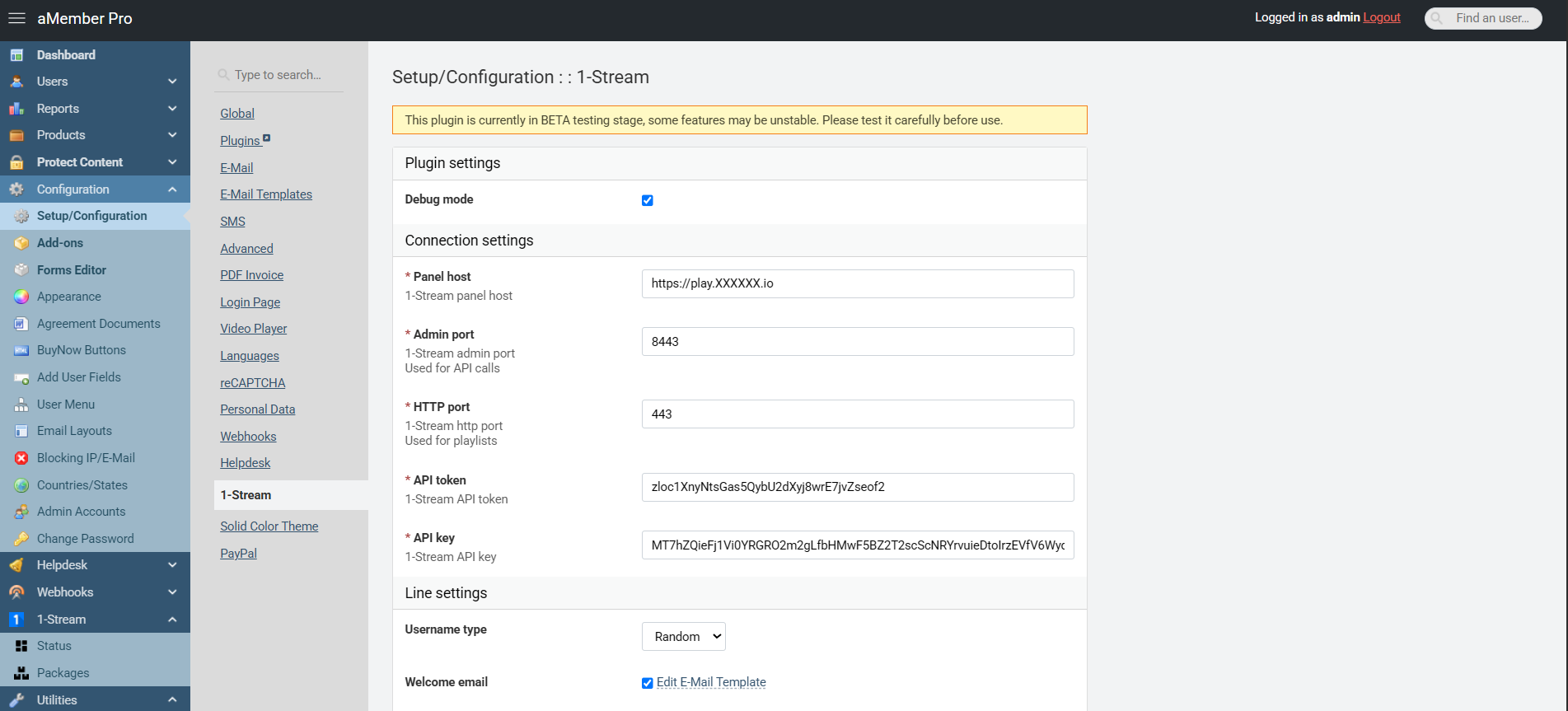
If provided connection data is correct then 1-Stream panel connection should show OK under status page.
If you face issues during installation or configuration, then please contact support through tickets.