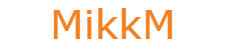Step 1: Adding trial product.
Click CREATE NEW PRODUCT.
Choose product type: other,
Choose product group, you just created,
Fill product name (example: Full TV demo),
Choose Xtream reborn module
Click CONTINUE
Fill out product description
Click on PRICING
Choose payment type: free
Auto terminate on fixed term: 1
Click on MODULE SETTINGS
Server group: Xtream-Codes
Product type: Trial line
TIP: Relevant configuration fields are marked with red , and others are disabled.
Connections: Max connections you allow with this product
Owner: User that owns generated line.
Bouquet: Bouquet that his product gives access to.
M3U: Show M3U link in clientarea?
Mag Portal: Show MAG portal in clientarea?
Restreamer: Is this generated line restreamer?
Allow MAG: Allow clients to add/edit MAG device in clientarea?
Allow E2: Allow clients to add/edit Enigma2 device in clientarea?
Choose Automatically setup the product as soon as order is placed
Click Save Changes
If you want to add MAG support, then click CUSTOM FIELDS
Field name: must match Custom Field MAG in module configuration (default: MAG)
Field type: Text Box
Description: describe field to client, for example: If you own MAG box, fill MAC address here.
Validation: /^(?:[[:xdigit:]]{2}([-:]))(?:[[:xdigit:]]{2}\1){4}[[:xdigit:]]{2}$/
Check Show on orderform and Show on invoice.
If you want to add Enigma2 support, then click CUSTOM FIELDS
Field name: must match Custom Field E2 in module configuration (default: E2)
Field type: Text Box
Description: describe field to client, for example: If you own MAG box, fill MAC address here.
Validation: /^(?:[[:xdigit:]]{2}([-:]))(?:[[:xdigit:]]{2}\1){4}[[:xdigit:]]{2}$/
Check Show on orderform and Show on invoice.
Congratulations you have just set up Streaming Line product.